Search form
- Select your departure and destination cities.
- Select your travel dates – a calendar will open up when you tap “Departure” or “Return.”
- Select “I don’t need a return ticket” if that’s the case.
- Select the number of adults, children (aged from 2 to 12 inclusive), and infants (under the age of 2) in the field on the right. You can select your cabin class: Economy, Comfort, Business, First Class.
- Tick the box “Open
- Done all that? Press the big “Search flights” button.
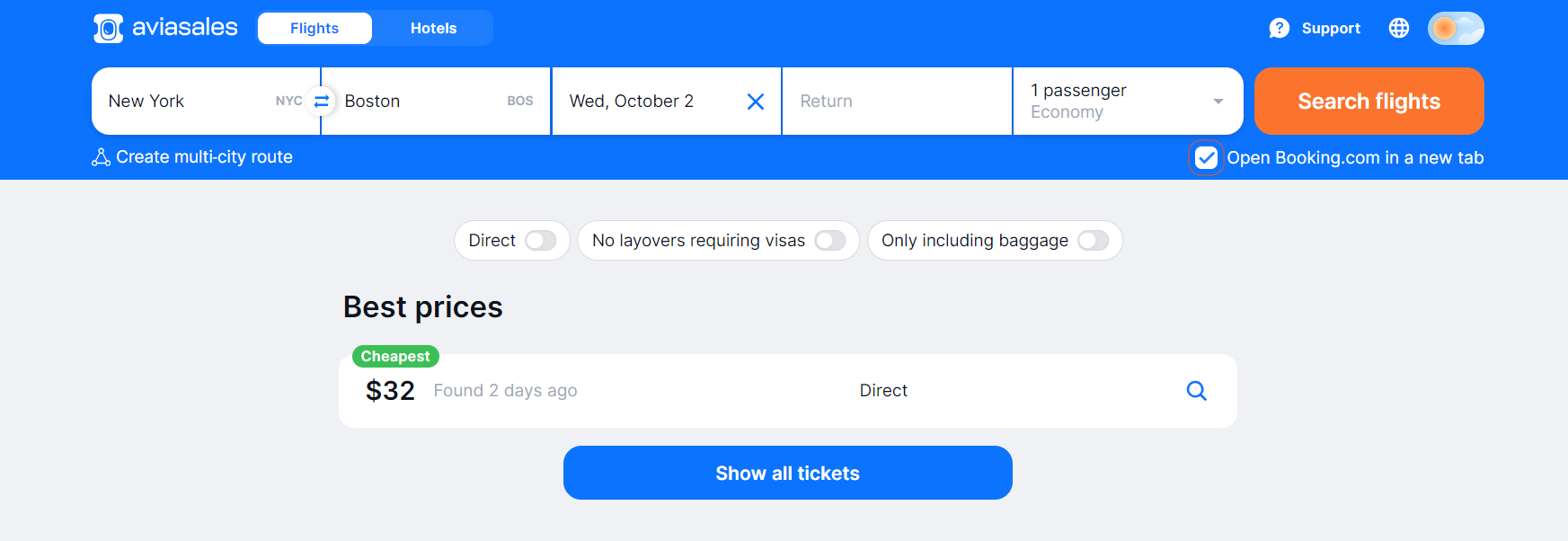
If you’re using the app, don’t forget to first select the country and appropriate currency in your regional settings via your profile.
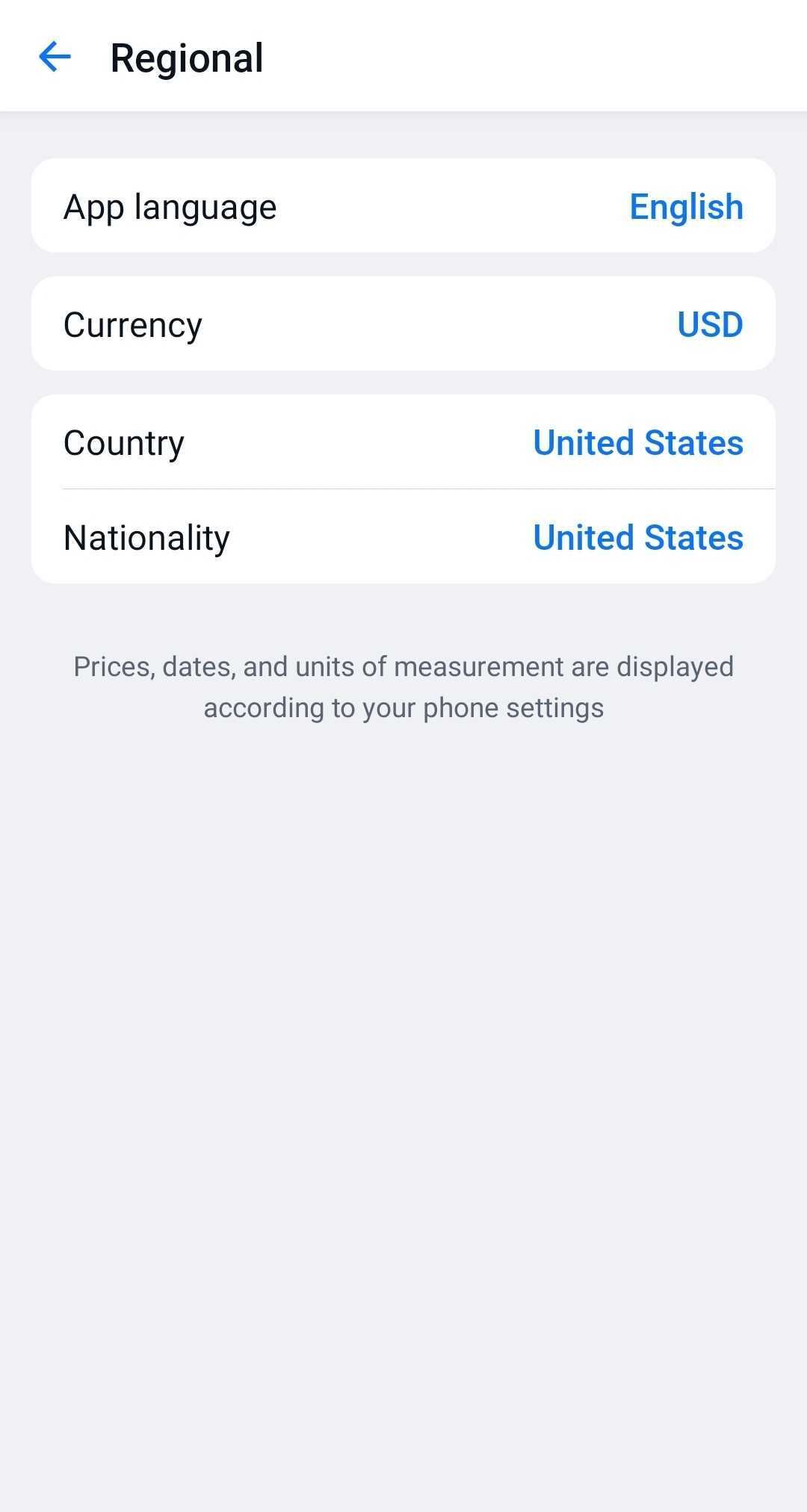
Search results
Tap “Search flights” to see all available options, including the cheapest and most convenient flights. We label the most convenient tickets that users tend to prefer. We also shows direct flights, if available, and other flight options with prices, departure and arrival dates, airports, number of layovers, flight times and baggage allowances. Compare and select the ones that suit you best.
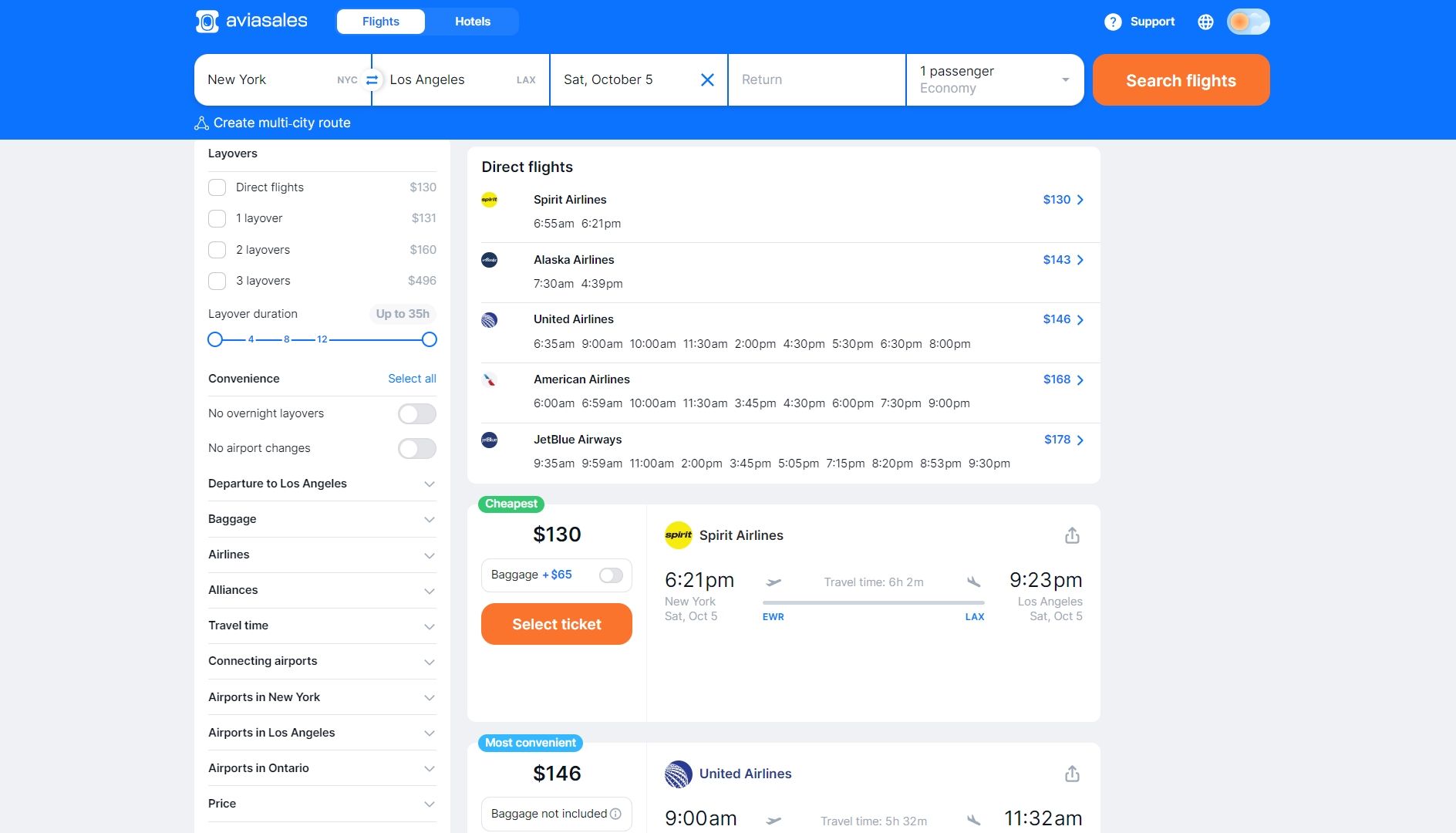
Aviasales determines flight characteristics and displays them as symbols. For example, an hourglass represents long layovers, while overnight layovers are shown as a crescent moon.
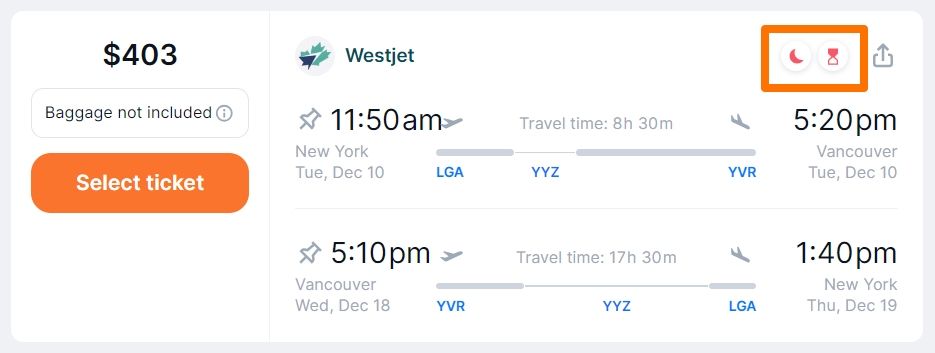
To get more information about flight conditions and fare rules shared with us by our partners, click on the ticket or on the “Select Ticket” button.
To see what fares you can choose, click on “Change exchange/refund policy.“
To get the flight number and detailed flight info, press on the ticket itself or the ‘Select ticket’ button.
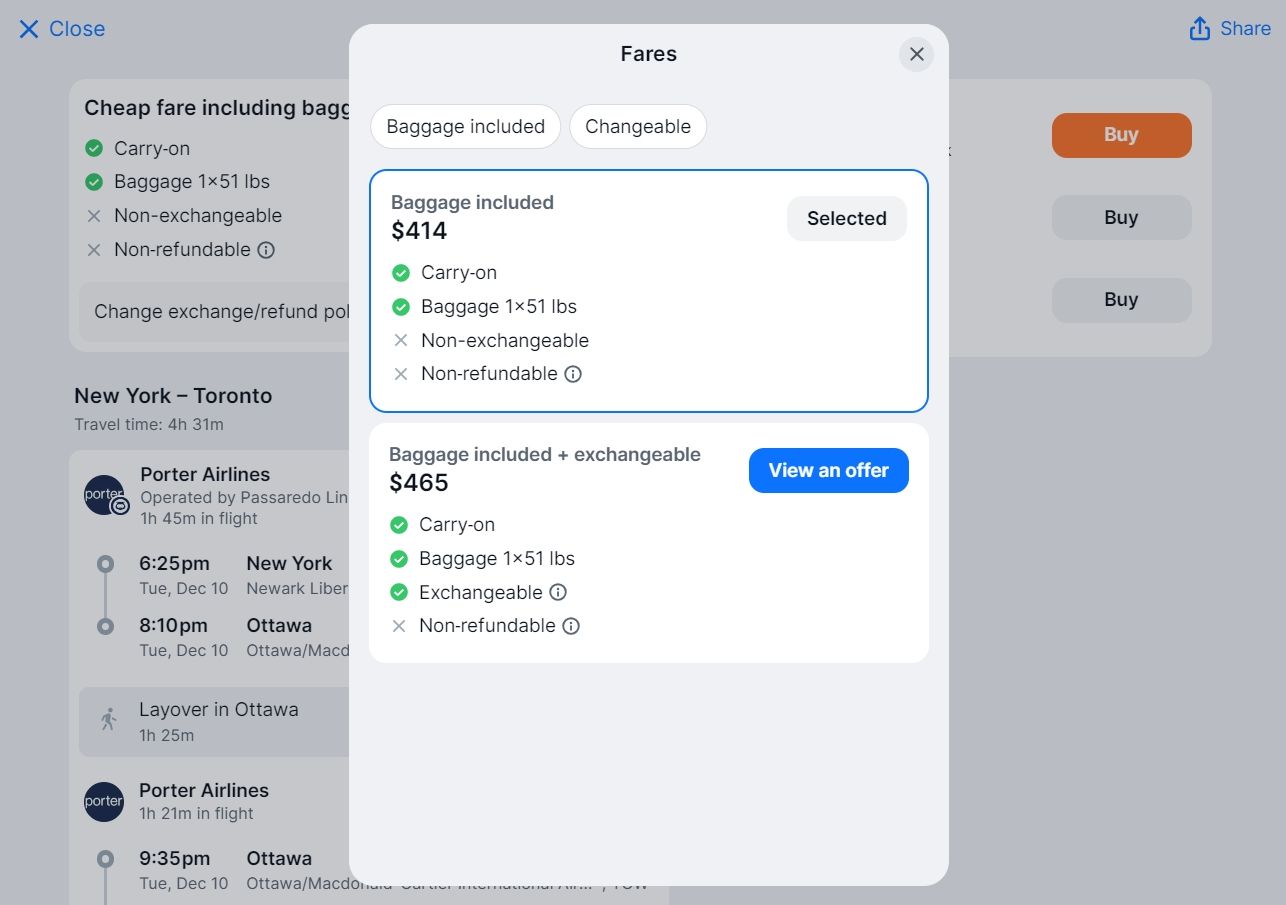
Filters
Using the filters, you can customize the results to suit your needs and preferences, setting parameters such as the number of layovers, departure and arrival times, baggage allowances, layover duration, airports, airlines, and more. Select the relevant parameters and tick the box next to what you want to change.
Press the relevant parameters and tick the box next to what you want to change. You can also reset all the filters.
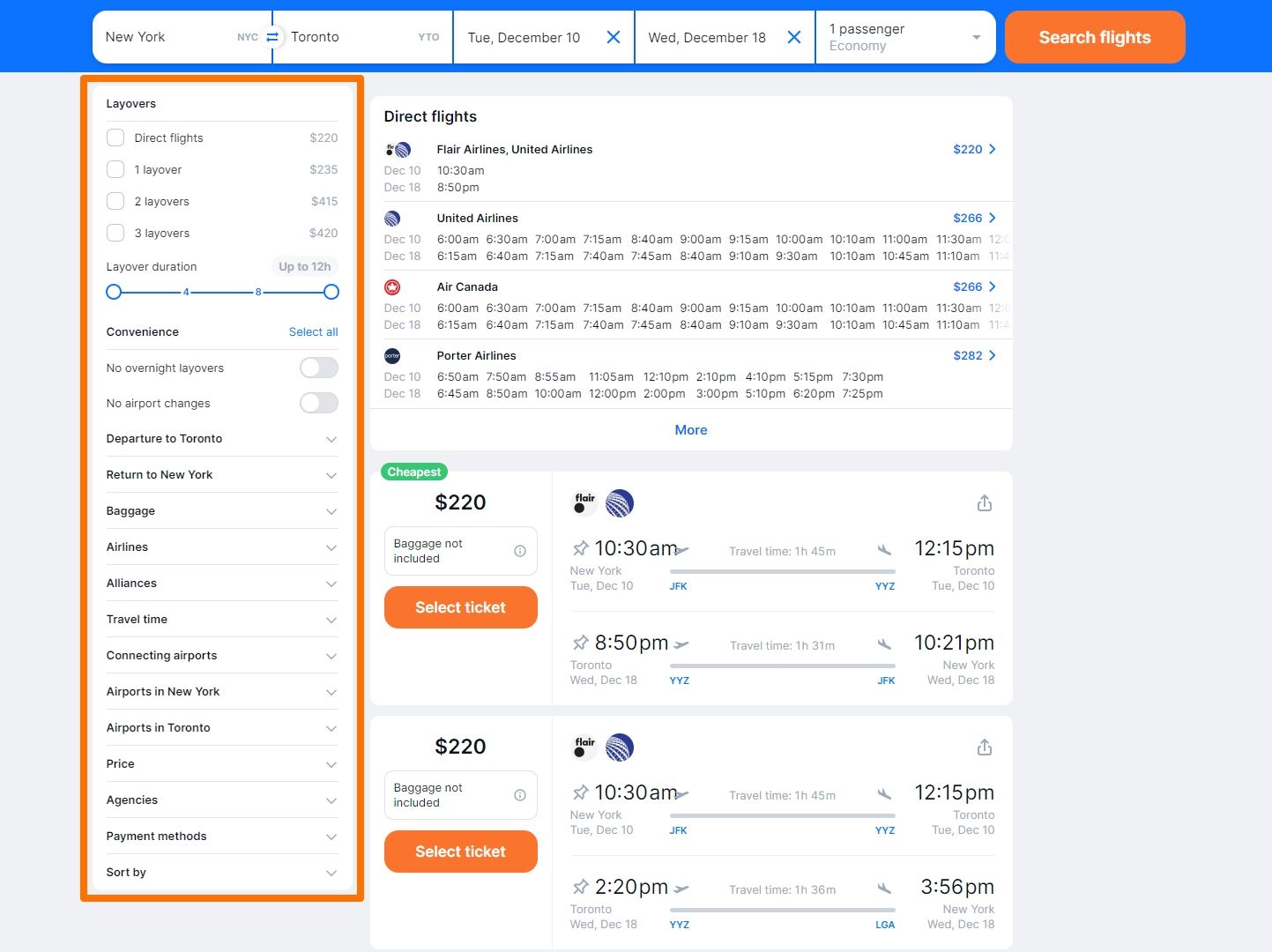
You can also sort the results by price or popularity.
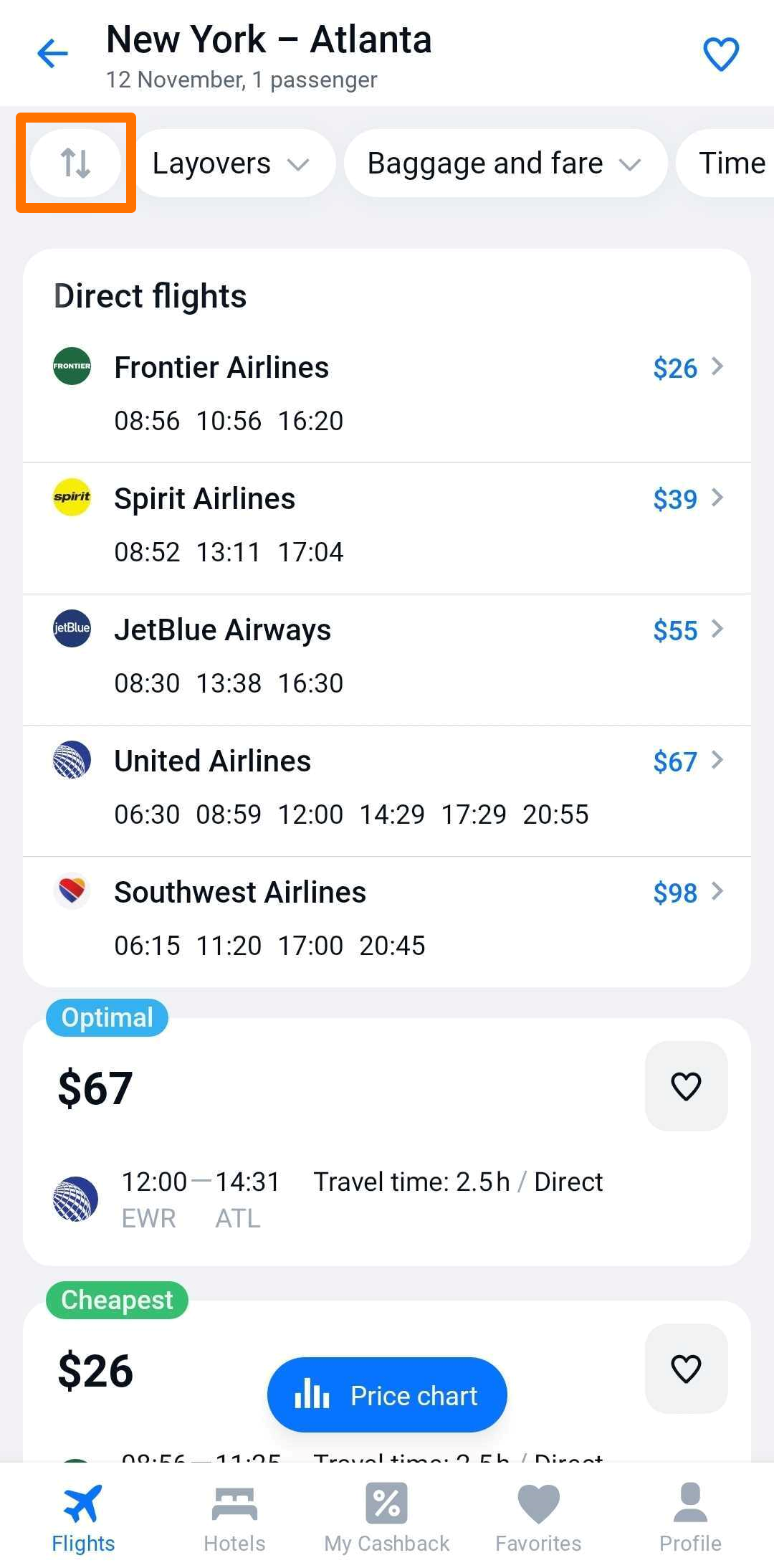
Useful tips
It’s cheaper to buy return tickets rather than separate flights. In the calendar you’ll see the dates with the cheapest flight tickets in green.
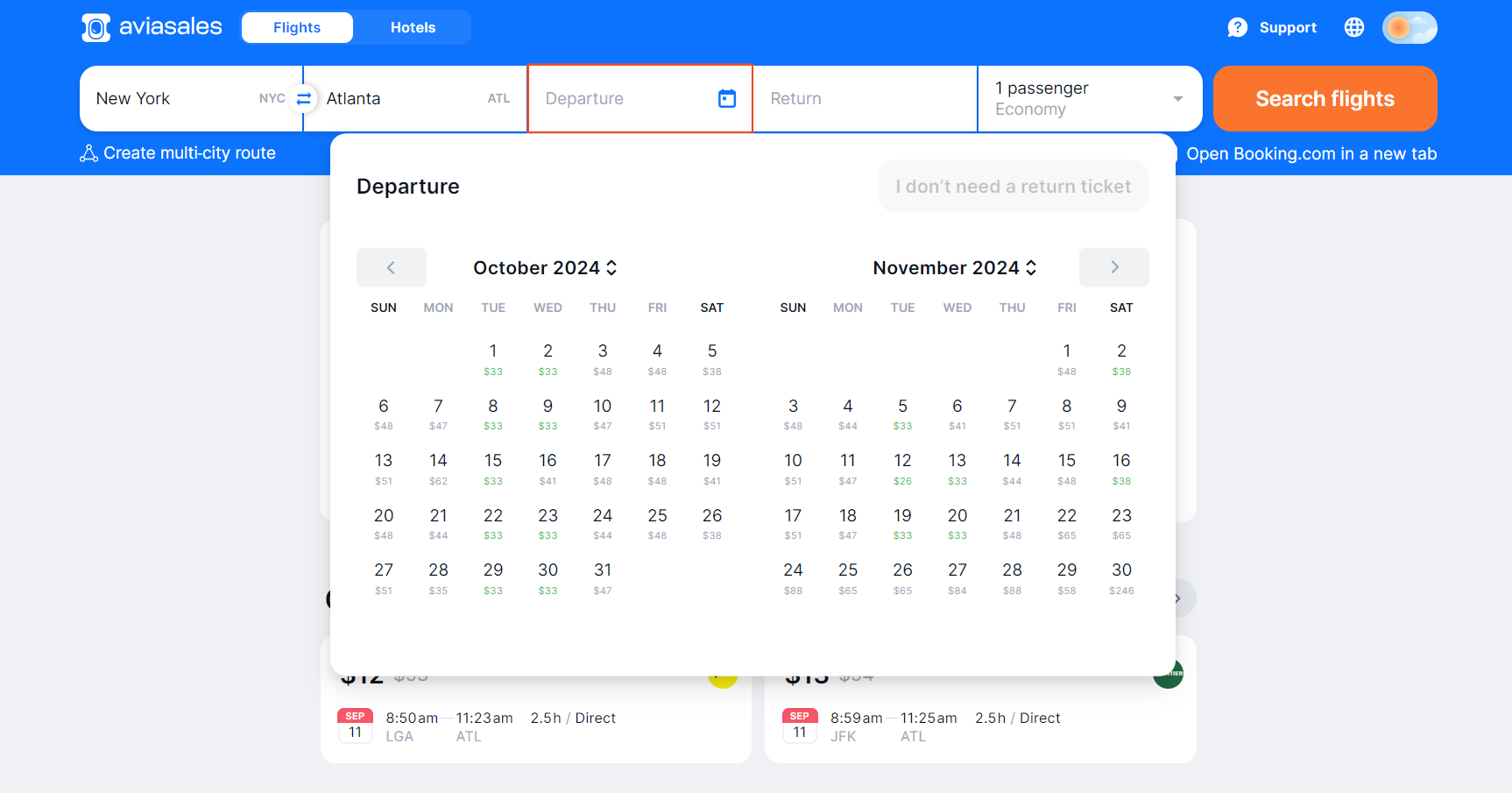
As well as the city, you can also specify the arrival airport. Just enter the city name and select an airport.
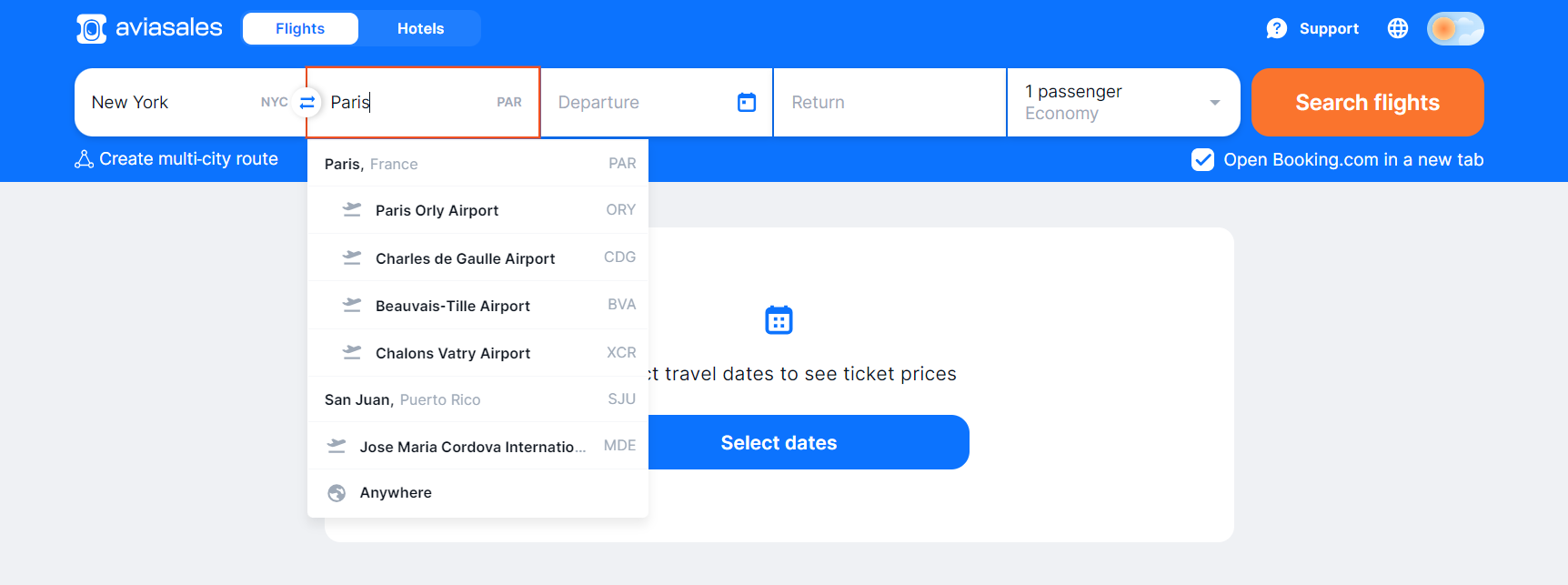
Buying a ticket
Before buying a ticket, take a look at the ticket card. The card contains information about the flight: the airline operating the flight, departure and arrival cities, and baggage availability. If there is no baggage option, it means that the seller has given us a baggage‑free fare, and you can add baggage later when booking on the seller’s website.
Press the “Select ticket” button, and we’ll show you all our partners offering the ticket. On the ticket card you’ll find baggage information and the option to add baggage to the ticket if it’s not included by default.
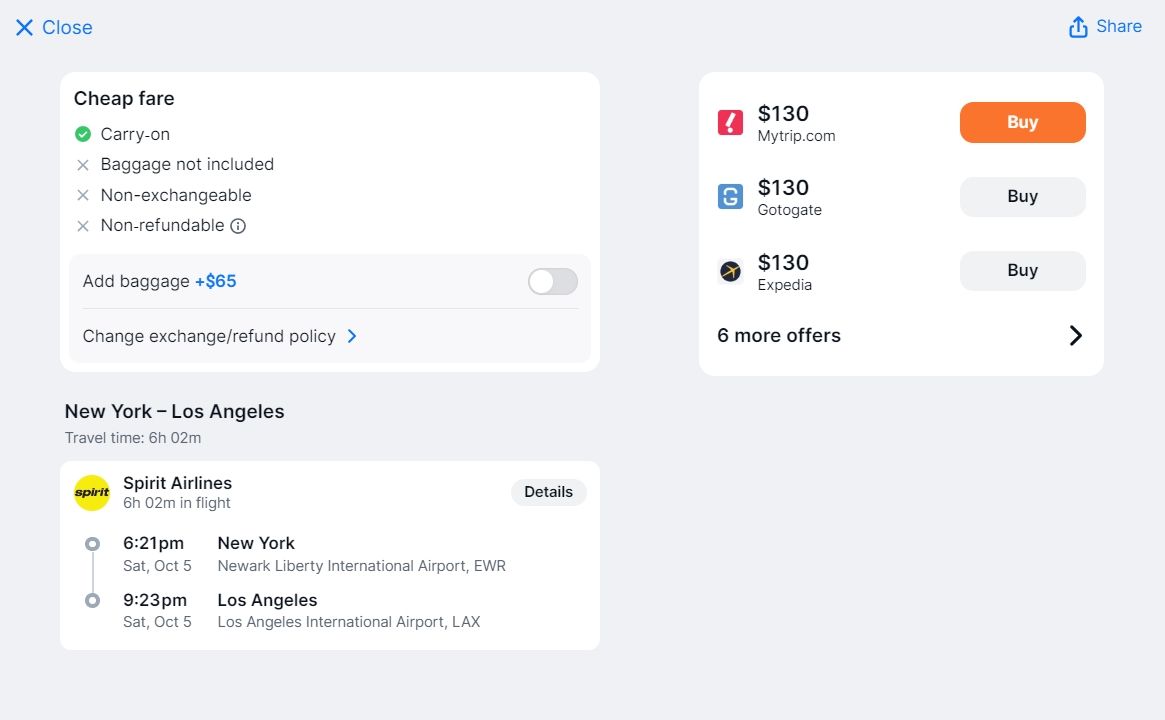
Chosen a ticket? Press the “Buy ticket” button, and we’ll redirect you to the seller’s website, where you’ll be able to book and pay for your ticket.
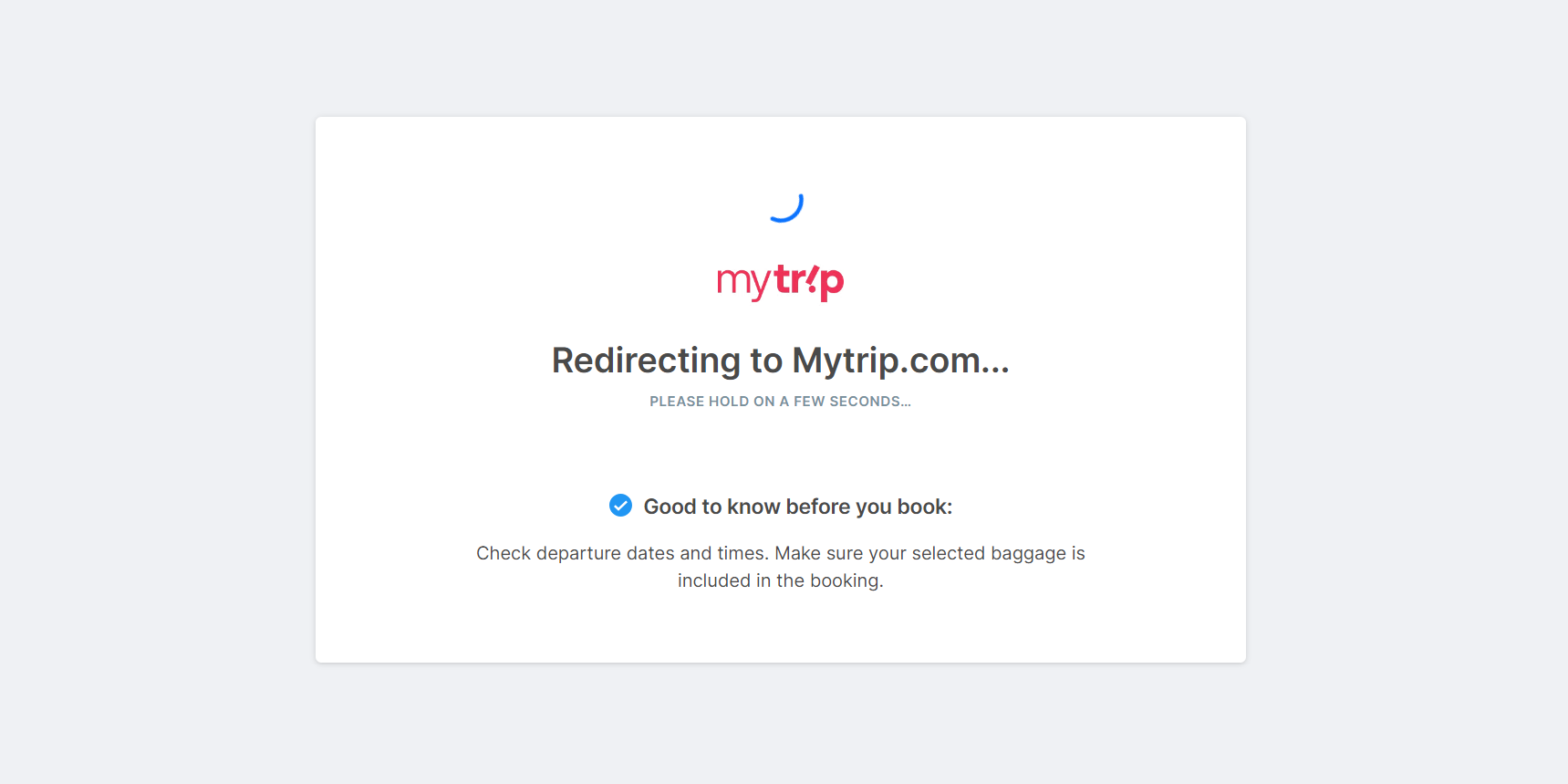
After being redirected to the seller’s website, all that’s left to do is fill out the passenger details form, enter a valid phone number and email address, and select a payment method.
Double‑check your email! If you make a typo in the email address field, your ticket won’t find its way to you, and you’ll have to contact the seller to get it. Make sure the address is correct before continuing.